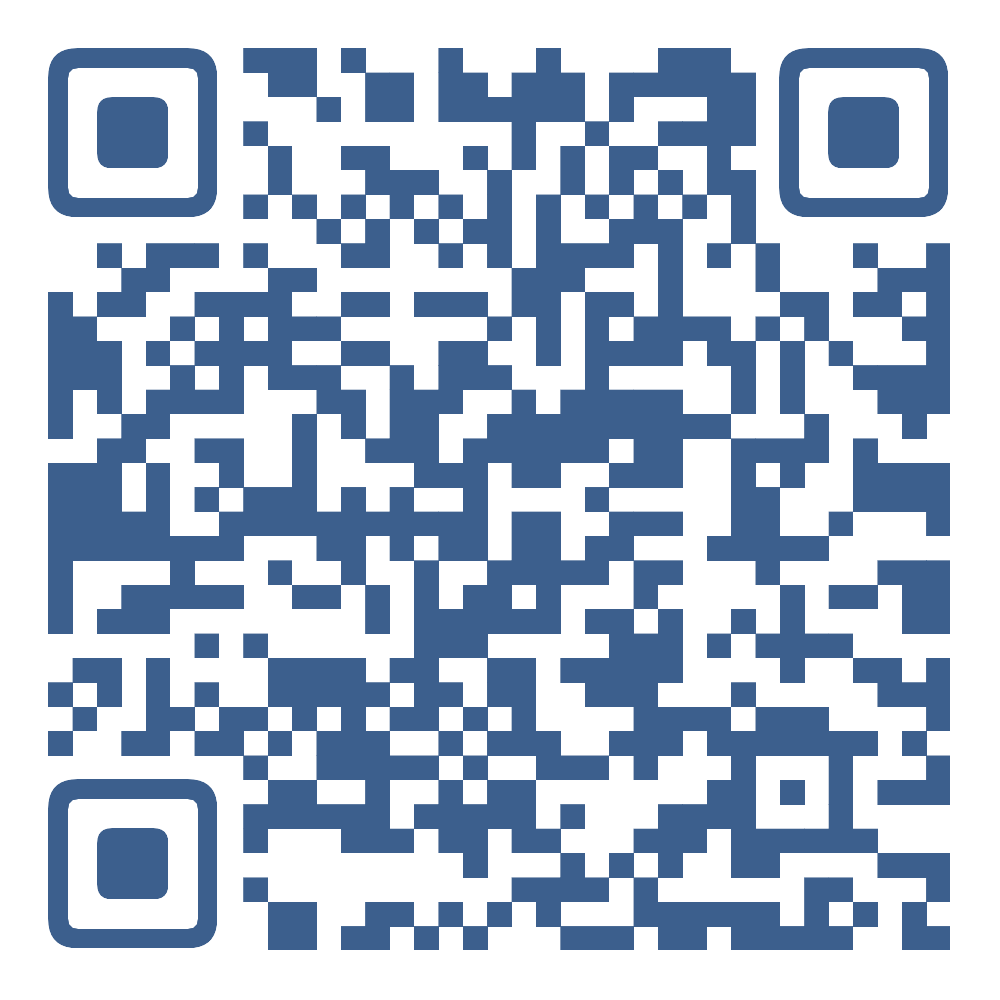还在担心一年免费服务器到期后该怎么办?
网上绝大多数薅 AWS 羊毛的教程都是在教大家如何申请创建一年免费的 VPS,太 OUT 了!就问一个问题,一年到期了那咋办?


其实,除了一年免费的 VPS 外,AWS 足足有 40 多个永久免费的服务,其中就包括的 AWS 最为出名的 Lambda,以及日常开发常用的 DynamoDB(NoSQL 数据库)、SNS(发布订阅)。而这么多的服务挨个读文档、装 SDK 太麻烦了,开发个 App 得写一堆的函数,体验实在是,emmmmm...
这篇文章就教大家如何用最简单的方式把这些能力都用上,过程中不需要安装任何软件,一切的一切只需要创建一个 AWS 账号就可以了,创建 AWS 账号需要一张外币卡,VISA、Master 或者运通都 OK。
这篇文章会以一个“在命令行终端运行的聊天机器”为例,给大家展示如何优雅薅羊毛,这个聊天机器人支持多会话、会话自动保存与恢复,5 分钟拥有自己的 ChatBot 不是梦。效果如下⬇️:

⚠️注意:这只是一个示例,方法通用的,你可以使用这个方法去创建更多不同种类的服务,目前这个方法支持使用 ApiGateway、消息队列、定时器等多种服务。
环境准备
不需要 VS Code,不需要 vim,只需要打开这个网址 👉 「Plutolang - CodeSandbox」,然后点右上角的 Fork 就能创建一个你自己的工程环境了。
如果你不想输入代码,也可以直接 Fork 这个环境,这个环境已经准备好代码,只需要配置 AWS 凭证 和 OpenAI Key 就好。
修改代码
首先需要添加一个 OpenAI 的依赖,打开 package.json 在 dependencies 添加一行,
"openai": "^4.13.0"
添加完后记得 Command/Ctrl-S 保存,然后在点击下方控制台中 终端 的小图标,执行 Install 任务,这会自动下载 NPM 依赖。
接下来就是编写业务代码了。打开 src/index.ts 文件,接下来,我们会先定义用于保存会话的 KV 数据库,然后编写新建会话,和聊天的 HTTP 路由。
1、 导入 ChatBot 依赖的库。
import OpenAI from "openai";
import { Router, KVStore, HttpRequest, HttpResponse } from "@plutolang/pluto";
2、 定义 KV 数据库 和 路由 资源变量。
其中 KV 数据库用来保存会话,他会以机器人的名字为 Key,将消息历史记录为 Value。 Router 就是 Web 开发中的服务器,与 express 库类似。
const kvstore = new KVStore("kvstore");
const router = new Router("router");
3、 路由:创建新的聊天会话。
给 router 添加一个 /new 路径的处理函数,接受 POST 请求。请求的 query 中会一个 bot 参数,表示机器人的名称,同时请求体(Request Body)里会有这个机器人的角色定位,比如“一个高级前端工程师”之类的。随后会在 KV 数据库中创建一个键值对,来保存这个新的会话。
router.post("/new", async (req: HttpRequest): Promise<HttpResponse> => {
const bot = req.query["bot"];
if (!bot) {
return {
statusCode: 400,
body: "Missing bot parameter. Please provide a name and its initialization system message for your bot in order to define the assistant's behavior effectively.",
};
}
const sysMsg = req.body;
const messages = [{ role: "system", content: sysMsg }];
await kvstore.set(bot, JSON.stringify(messages));
return {
statusCode: 200,
body: "Now you can enjoy your chatbot.",
};
});
4、 路由:进行会话聊天。
因为这个聊天机器人是基于 OpenAI 的 API 实现的,因此需要首先申请一个 Open API Key。
这里需要你先注册 OpenAI 账户,然后打开这个网页,点击 Create new secret key,设置一个你喜欢的名称。随后,会生成一个密钥,一定要保存这个密钥!你点了 Done 之后,就再看不到这个密钥了。


然后把 OPENAI_API_KEY 替换成你申请到的 OpenAI 的 API Key,如果你是 OpenAI 的付费用户,你也可以把 MODEL 替换成 gpt-4。
router.post("/chat", async (req: HttpRequest): Promise<HttpResponse> => {
// Replace the placeholder with your OpenAI API Key and DO NOT publish it publicly.
const OPENAI_API_KEY = "sk-Acj6oPEXKUctapxWxxxxxxxxxxxxxxxx";
// Replace your desired model. You can find all available models here: https://platform.openai.com/docs/models
const MODEL = "gpt-3.5-turbo";
const bot = req.query["bot"] ?? "default";
const newMsg = req.body;
console.debug("Received a user message, Bot:", bot, ", Message:", newMsg);
const record = await kvstore.get(bot).catch(() => undefined);
const messages = record ? JSON.parse(record) : [];
messages.push({ role: "user", content: newMsg });
const openai = new OpenAI({ apiKey: OPENAI_API_KEY });
const chatCompletion = await openai.chat.completions.create({
messages: messages,
model: MODEL,
});
// Check if the response is valid.
const choices = chatCompletion.choices;
if (choices.length == 0 || choices[0].message.content == null) {
console.error("OpenAI Response: ", chatCompletion);
return {
statusCode: 500,
body: "Something went wrong. OpenAI did not respond with a valid message. Please try again later.",
};
}
const respMsg = choices[0].message;
// To maintain the continuity of the conversation, store the response message in the database.
messages.push(respMsg);
await kvstore.set(bot, JSON.stringify(messages));
return {
statusCode: 200,
body: respMsg.content!,
};
});
快速部署
配置 AWS 凭证
进入下方的控制台的 Configure AWS Certificate 标签页,会提示你输入 AWS 凭证信息,这个凭证信息就是 AWS 的 Access Key 和 Secret Access Key,如果你不知道怎么创建凭证,可以根据这篇文档操作。
拿到凭证信息后,按照提示信息输入就好,output format 不需要填写,最后按下回车后,标签页会显示一个小对号✔️。
一键发布
点击下方控制台中 终端 的小图标,执行 Deploy 任务,等待一两分钟,直到输出一条 URL

这时,支持多会话、会话自动保存与恢复的聊天机器人已经部署完成了,接下来就是和聊天机器人对话了。
与机器人对话
这里,我提供了一个命令行工具 chat 来与刚部署的 Chat Bot 服务端交互进行聊天,你在项目根目录创建一个 chat 文件或者在你本地的任何位置,将下面 ⬇️ 的内容复制进去就能使用。
#!/bin/bash
# set -o xtrace
read -p "Input the URL that Pluto has outputted: " URL
if [ -z $URL ]; then
echo "Please set the BOT_URL env var first";
exit 1;
fi
echo "Choose mode:"
echo ' 1) create a new bot;'
echo ' 2) select a existed bot;'
read -p "> " mode
if [[ -z $mode || ( $mode -ne 1 && $mode -ne 2 ) ]]; then
echo "Invalid mode";
exit 1;
fi
read -p "Give a name for your bot: " bot_name
if [ -z $bot_name ]; then
echo "Invalid name";
exit 1;
fi
if [[ $mode -eq 1 ]]; then
echo -e "\nHello, I'm $bot_name. "
echo "What role would you like me to fulfill? Please provide a detailed description of the skills you expect me to possess."
echo "For example, a TypeScript expert who familiar with the principle of compilation."
read -p "> " system_message
echo -e "Got it. Creating..."
if [[ -n $system_message ]]; then
curl -s -X POST $URL/new?bot="$bot_name" -d "$system_message" -H 'Content-type: text/plain' > /dev/null
fi
fi
echo -e "\nNow you can enjoy your chatbot."
user_message=""
while :
do
echo "Press 'q' to quit."
read -p "> " user_message
if [[ $user_message == "q" ]]; then
echo "Bye. 👋"
break;
fi
curl -X POST $URL/chat?bot="$bot_name" -d "$user_message" -H 'Content-type: text/plain'
echo -e "\n"
done
在 Web 网站上的使用方法是:点击下方控制台中 终端 的小图标,选择 New Terminal ,然后执行下面这条命令就会进入对话界面,首先会提示你输入刚才部署得到的 URL,随后继续交互就能完成对话。
bash ./chat
现在就能看到开篇截图的效果:

后记
这种方式就是利用 Plutolang 的能力来降低 AWS 复杂服务的上手难度,想要开发其他的应用完全是 OK 的。如果对 Plutolang 感兴趣,欢迎一起共建,另外另外,点个 Star 呗。
Refs
完整代码:
import OpenAI from "openai";
import { Router, KVStore, HttpRequest, HttpResponse } from "@plutolang/pluto";
const kvstore = new KVStore("kvstore");
const router = new Router("router");
router.post("/chat", async (req: HttpRequest): Promise<HttpResponse> => {
// Replace the placeholder with your OpenAI API Key and DO NOT publish it publicly.
const OPENAI_API_KEY = "sk-Acj6oPEXKUctapxWxxxxxxxxxxxxxxxx";
// Replace your desired model. You can find all available models here: https://platform.openai.com/docs/models
const MODEL = "gpt-3.5-turbo";
const bot = req.query["bot"] ?? "default";
const newMsg = req.body;
console.debug("Received a user message, Bot:", bot, ", Message:", newMsg);
const record = await kvstore.get(bot).catch(() => undefined);
const messages = record ? JSON.parse(record) : [];
messages.push({ role: "user", content: newMsg });
const openai = new OpenAI({ apiKey: OPENAI_API_KEY });
const chatCompletion = await openai.chat.completions.create({
messages: messages,
model: MODEL,
});
// Check if the response is valid.
const choices = chatCompletion.choices;
if (choices.length == 0 || choices[0].message.content == null) {
console.error("OpenAI Response: ", chatCompletion);
return {
statusCode: 500,
body: "Something went wrong. OpenAI did not respond with a valid message. Please try again later.",
};
}
const respMsg = choices[0].message;
// To maintain the continuity of the conversation, store the response message in the database.
messages.push(respMsg);
await kvstore.set(bot, JSON.stringify(messages));
return {
statusCode: 200,
body: respMsg.content!,
};
});
router.post("/new", async (req: HttpRequest): Promise<HttpResponse> => {
const bot = req.query["bot"];
if (!bot) {
return {
statusCode: 400,
body: "Missing bot parameter. Please provide a name and its initialization system message for your bot in order to define the assistant's behavior effectively.",
};
}
const sysMsg = req.body;
const messages = [{ role: "system", content: sysMsg }];
await kvstore.set(bot, JSON.stringify(messages));
return {
statusCode: 200,
body: "Now you can enjoy your chatbot.",
};
});